We always hope our free HEIC converter– Bitwar HEIC Converter can provide the best performance to all users. We also make sure it is easy to use and time-saving. It supports batch converting by multiple selecting or dragging files into the software. The tutorial below will show the ways how to add files into Bitwar HEIC Converter efficiently.
Before proceeding with the tutorials below, please make sure to download the software from our official website: https://www.deliheic.com/.
Step 1. Connect your phones and upload the HEIC images into the computer.
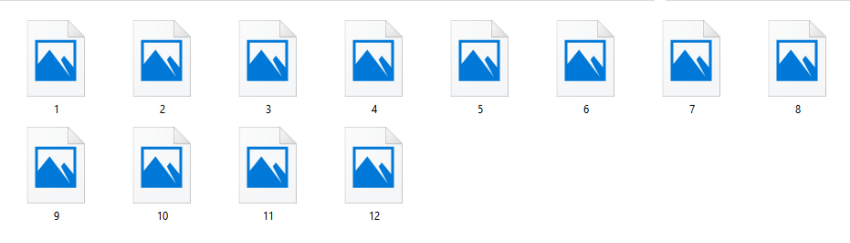
Step 2. Open the software, and at the main interface, you can see the menu Add File. Or you can drag all of the HEIC files to Drag HEIC files here button.
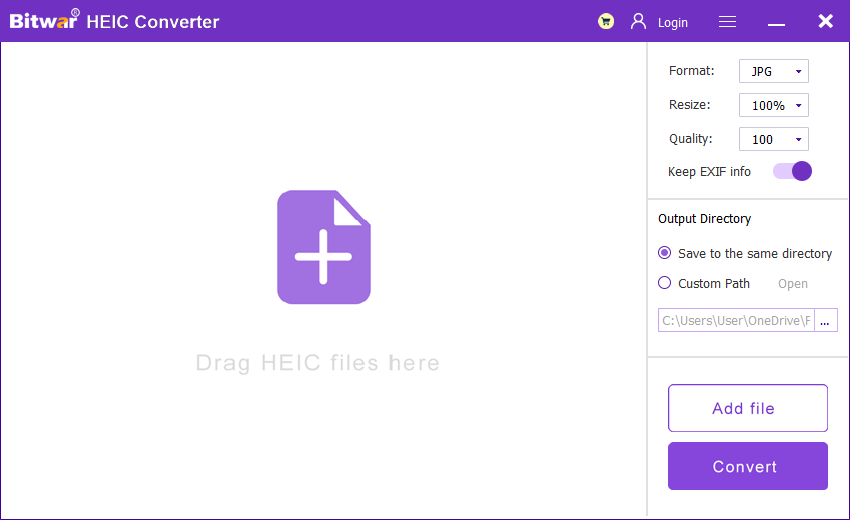
Step 3. Click “Add File.” Then, you can multi-select the files or drag the files you want to convert into the window software easily.
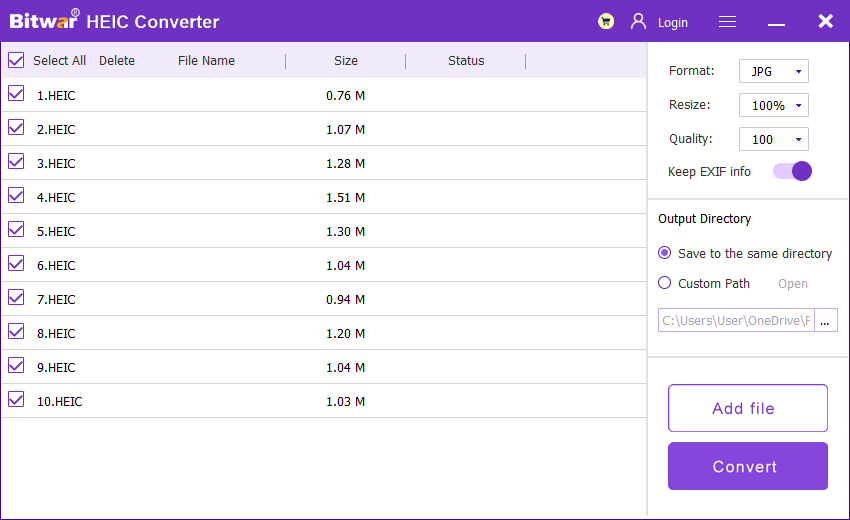
Step 4. After adding photos, click “Convert” and wait for the conversion to complete.
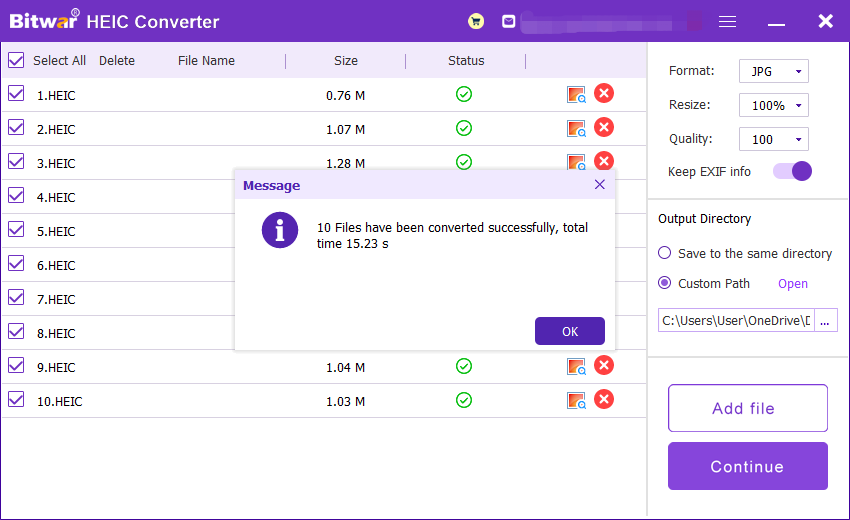
Step 5. You can open and view the results of the formatted images in the new directory folder when the conversion is completed successfully.
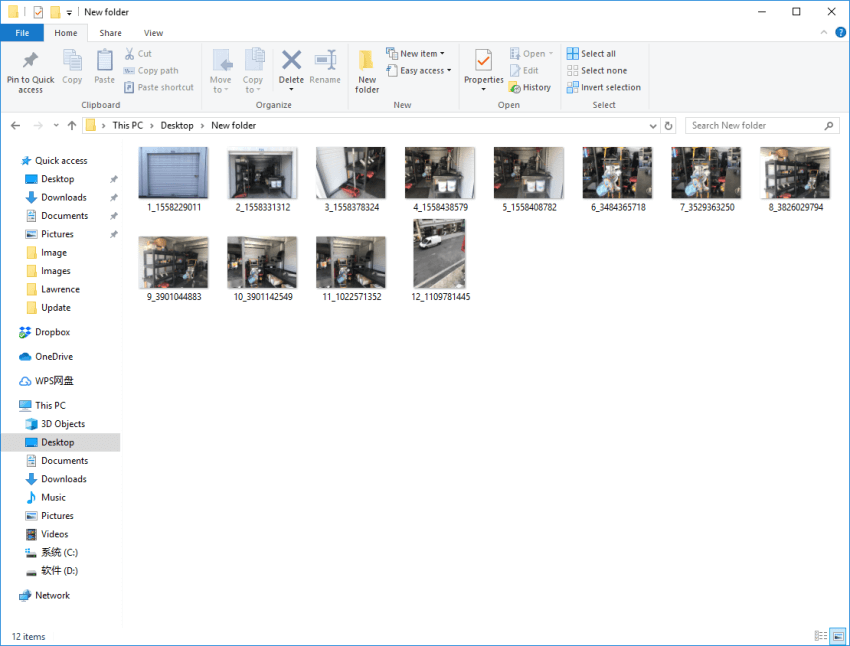
We hope you all find this tutorial is helpful and easy to understand. Thank you for using Bitwar HEIC Converter. If you need further assistance, feel free to contact our customer service!
Copyright © 2014 - Bitwarsoft All Rights Reserved. Contact | Privacy Policy | Terms & Conditions | OSJOY